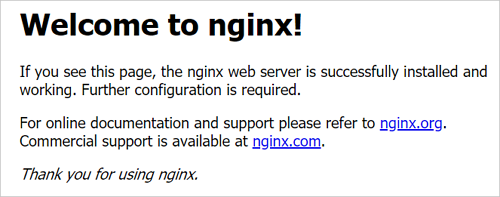php封装好的5种不同方式的curl请求函数
<?php
//get请求
function geturl($url){
$headerArray =array("Content-type:application/json;","Accept:application/json");
$ch = curl_init();
curl_setopt($ch, CURLOPT_URL, $url);
curl_setopt($ch, CURLOPT_SSL_VERIFYPEER, FALSE);
curl_setopt($ch, CURLOPT_SSL_VERIFYHOST, FALSE);
curl_setopt($ch, CURLOPT_RETURNTRANSFER, 1);
curl_setopt($ch,CURLOPT_HTTPHEADER,$headerArray);
$output = curl_exec($ch);
curl_close($ch);
$output = json_decode($output,true);
return $output;
}
//post请求
function posturl($url,$data){
$data = json_encode($data);
$headerArray =array("Content-type:application/json;charset='utf-8'","Accept:application/json");
$curl = curl_init();
curl_setopt($curl, CURLOPT_URL, $url);
curl_setopt($curl, CURLOPT_SSL_VERIFYPEER, FALSE);
curl_setopt($curl, CURLOPT_SSL_VERIFYHOST,FALSE);
curl_setopt($curl, CURLOPT_POST, 1);
curl_setopt($curl, CURLOPT_POSTFIELDS, $data);
curl_setopt($curl,CURLOPT_HTTPHEADER,$headerArray);
curl_setopt($curl, CURLOPT_RETURNTRANSFER, 1);
$output = curl_exec($curl);
curl_close($curl);
return json_decode($output,true);
}
//put请求
function puturl($url,$data){
$data = json_encode($data);
$ch = curl_init(); //初始化CURL句柄
curl_setopt($ch, CURLOPT_URL, $url); //设置请求的URL
curl_setopt ($ch, CURLOPT_HTTPHEADER, array('Content-type:application/json'));
curl_setopt($ch, CURLOPT_RETURNTRANSFER,1); //设为TRUE把curl_exec()结果转化为字串,而不是直接输出
curl_setopt($ch, CURLOPT_CUSTOMREQUEST,"PUT"); //设置请求方式
curl_setopt($ch, CURLOPT_POSTFIELDS, $data);//设置提交的字符串
$output = curl_exec($ch);
curl_close($ch);
return json_decode($output,true);
}
//del请求
function delurl($url,$data){
$data = json_encode($data);
$ch = curl_init();
curl_setopt ($ch,CURLOPT_URL,$put_url);
curl_setopt ($ch, CURLOPT_HTTPHEADER, array('Content-type:application/json'));
curl_setopt ($ch, CURLOPT_RETURNTRANSFER, 1);
curl_setopt ($ch, CURLOPT_CUSTOMREQUEST, "DELETE");
curl_setopt($ch, CURLOPT_POSTFIELDS,$data);
$output = curl_exec($ch);
curl_close($ch);
$output = json_decode($output,true);
}
//patch请求
function patchurl($url,$data){
$data = json_encode($data);
$ch = curl_init();
curl_setopt ($ch,CURLOPT_URL,$url);
curl_setopt ($ch, CURLOPT_HTTPHEADER, array('Content-type:application/json'));
curl_setopt ($ch, CURLOPT_RETURNTRANSFER, 1);
curl_setopt ($ch, CURLOPT_CUSTOMREQUEST, "PATCH");
curl_setopt($ch, CURLOPT_POSTFIELDS,$data);
$output = curl_exec($ch);
curl_close($ch);
$output = json_decode($output);
return $output;
}
?>

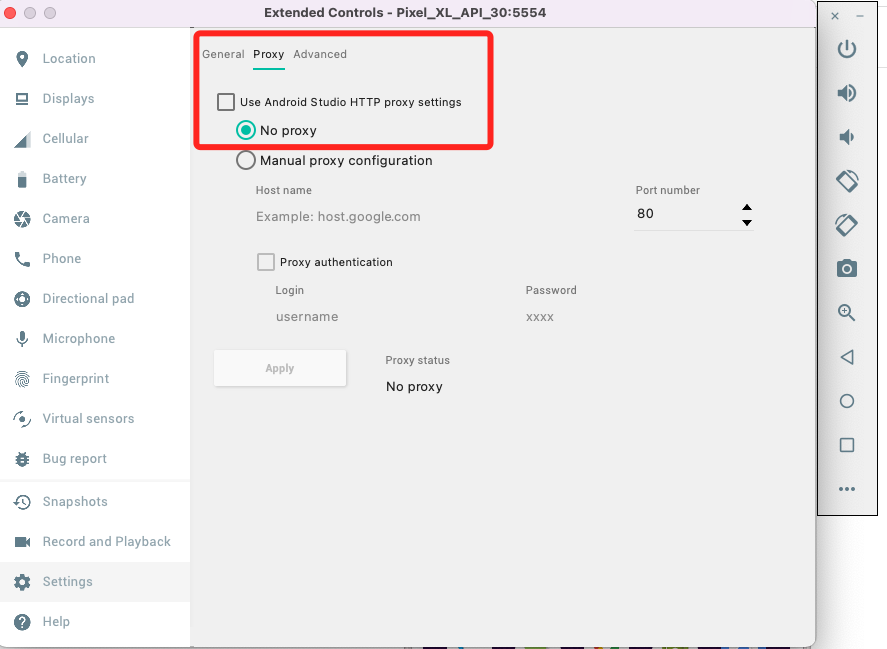
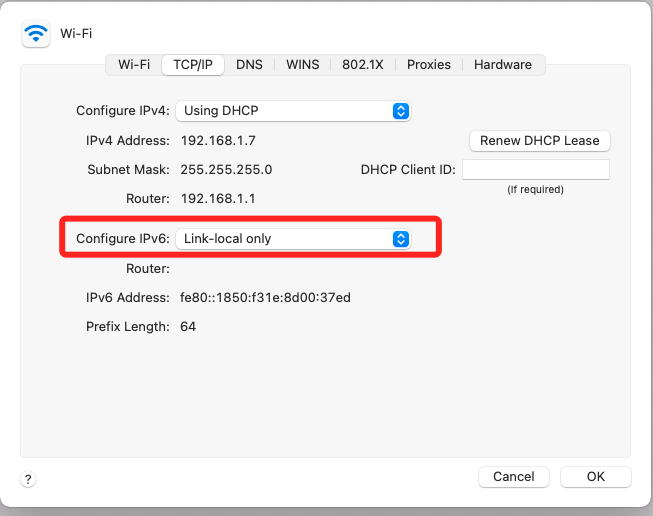
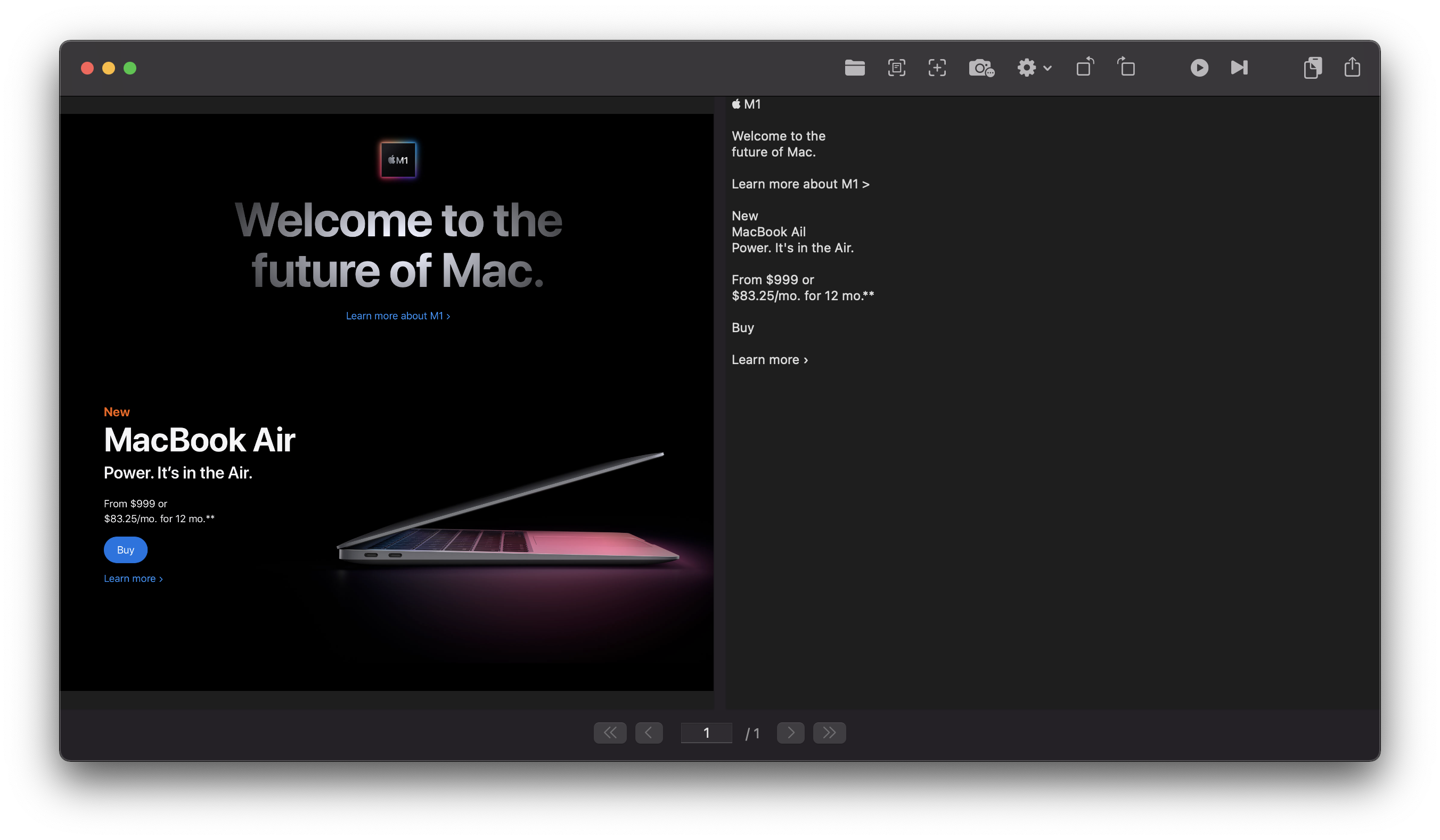
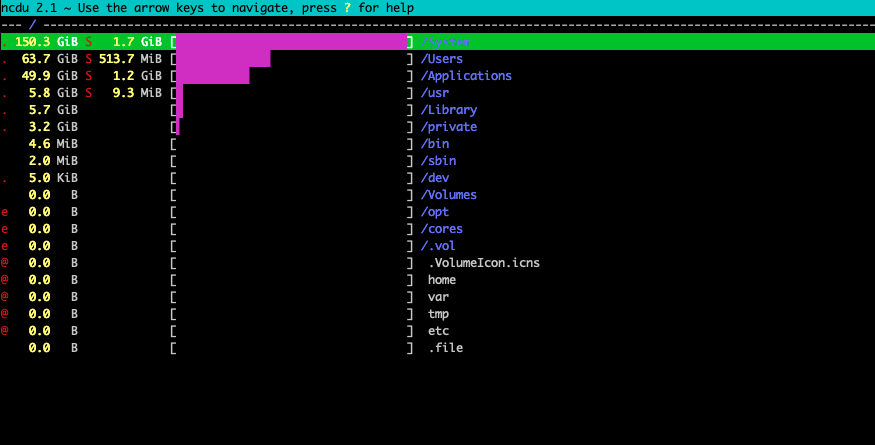

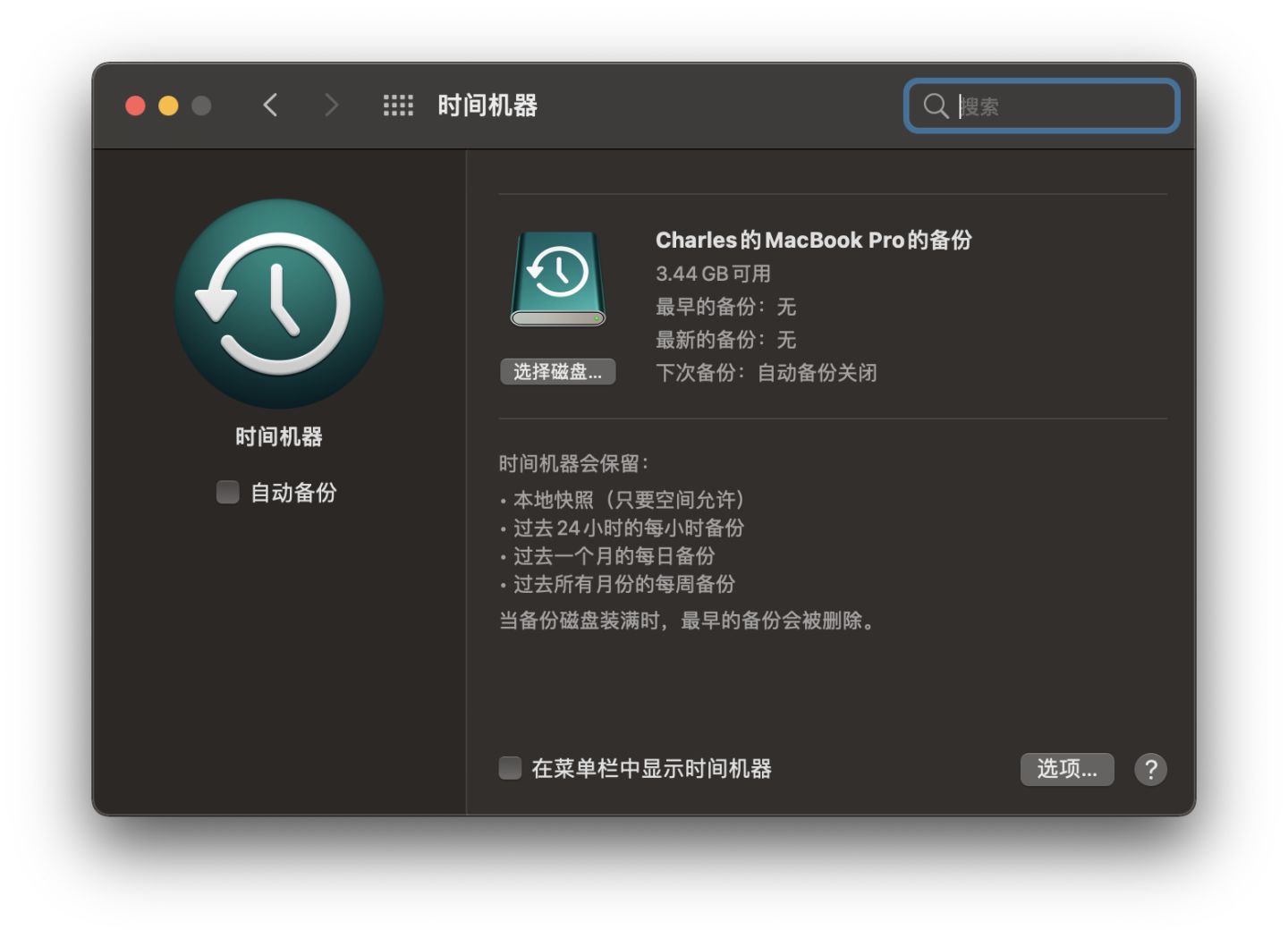
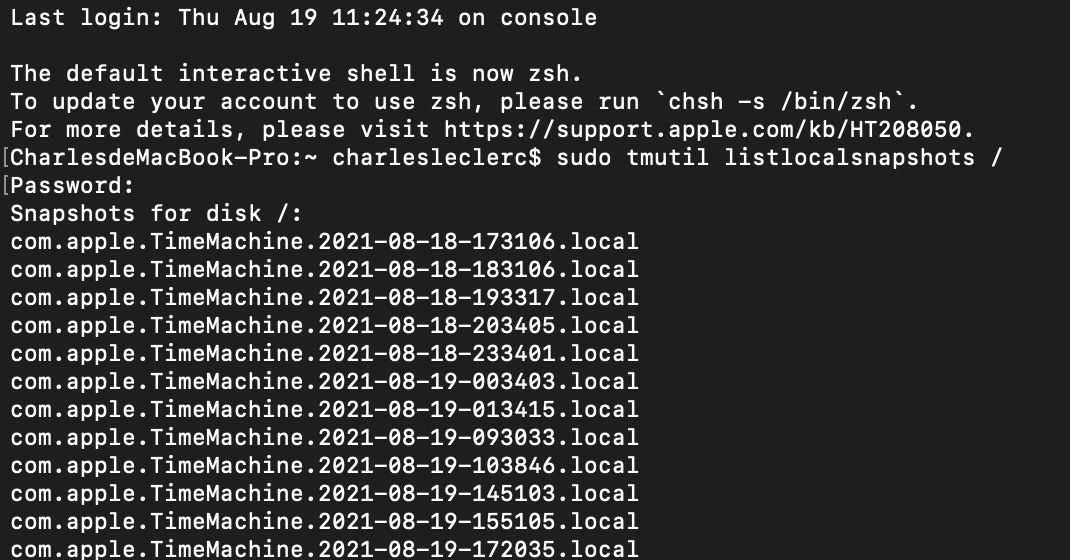
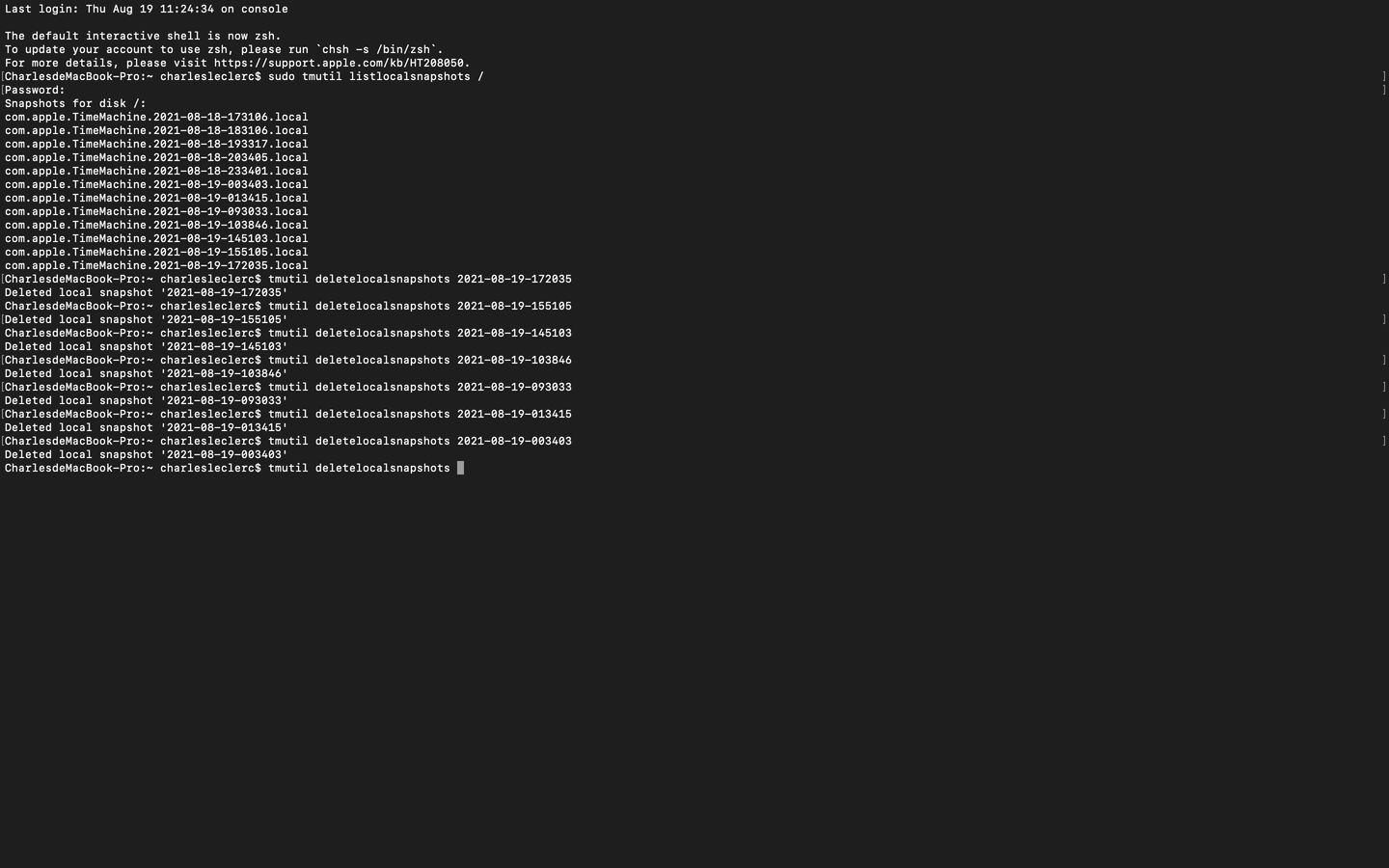
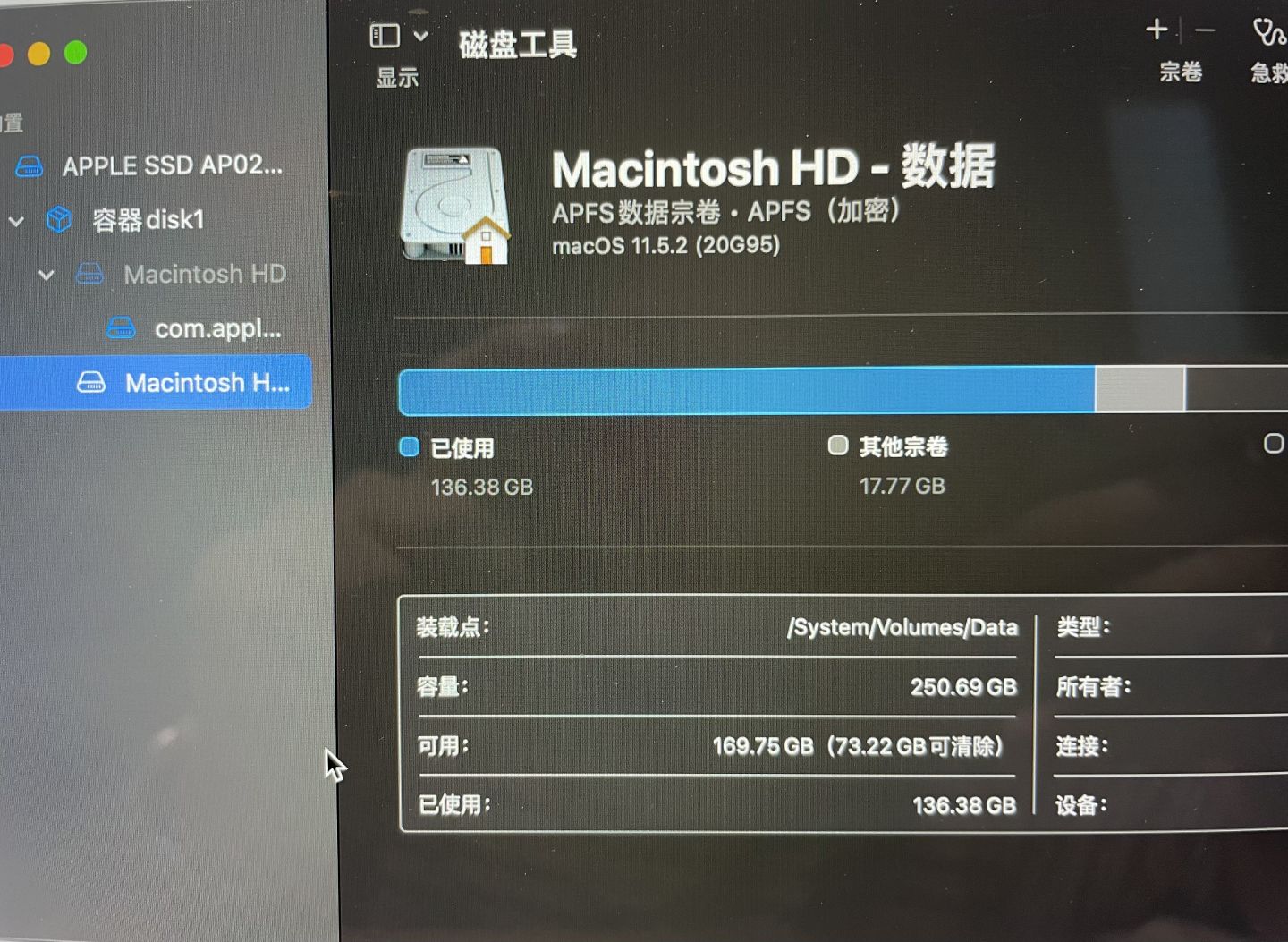
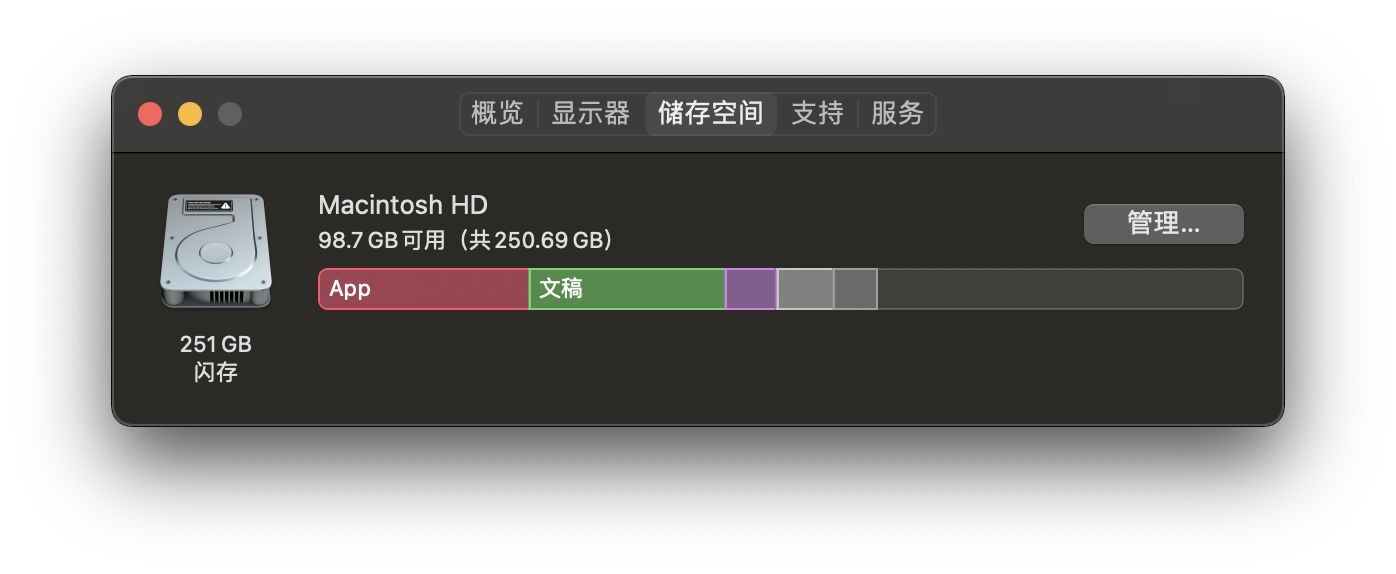

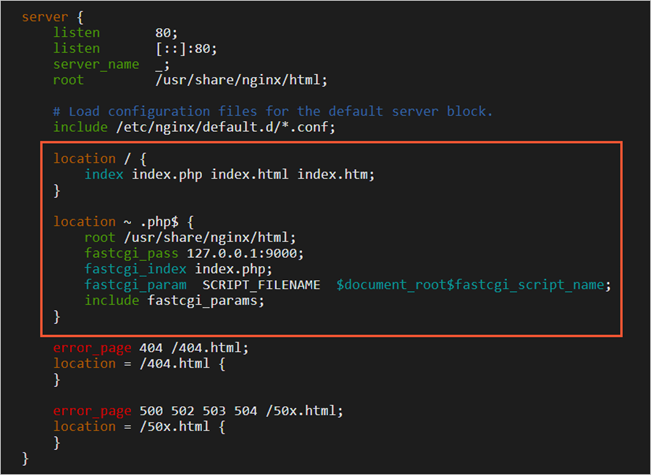
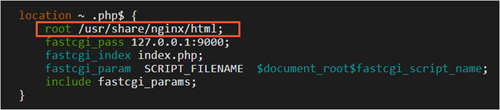 本文配置的网站根目录为/usr/share/nginx/html,因此需要运行以下命令新建phpinfo.php文件:
本文配置的网站根目录为/usr/share/nginx/html,因此需要运行以下命令新建phpinfo.php文件: